 When we released the new Trados 2021 last week I fully intended to make my first article, after the summary of the release notes, to be something based around the new appstore integration. The number of issues we are seeing with this release are very low which is a good thing, but nonetheless I feel compelled to tackle one thing first that has come up a little in the forums. It relates to some changes made to improve the product for the many.
When we released the new Trados 2021 last week I fully intended to make my first article, after the summary of the release notes, to be something based around the new appstore integration. The number of issues we are seeing with this release are very low which is a good thing, but nonetheless I feel compelled to tackle one thing first that has come up a little in the forums. It relates to some changes made to improve the product for the many.
Dedicated apps for working with WorldServer projects and legacy file types
This title in the release notes doesn’t completely address what was done here, so lets break it down starting with what was done. The new SDL Trados Studio 2021 release removed the following broad components from Studio:
- Trados 2007 Components
- TMS Support for Synergy Packages
- TTX, ITD and Workbench filters.
- WorldServer Components
- Translation Memory Migration Tool
The reasons for moving them were as follows:
- The codebase for these features is based on very old code
- This old codebase is heavy, and it’s difficult to maintain as Studio starts to take advantage of newer and better technologies
- The feedback and telemetry data that we receive suggests these features are actually used by a rather small number of people compared to the overall userbase
- Without this old code Studio can be lighter, easier to install and more responsive
- Continuing to improve Studio without this old code in the future will be far easier to manage allowing many of the improvements the majority of our users would like to see to become realised
So far the success of this move is compelling… at least in terms of the significant reduction in the number of users having problems installing and licensing the product. The SDL support team are over the moon and we’re seeing things like this in various social platforms:


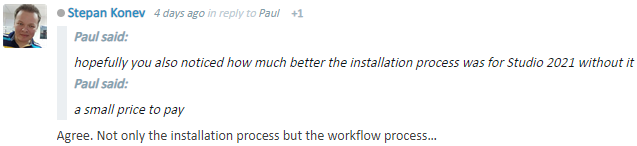
This last one is important because you’ll note I said “a small price to pay”. This comment, from the SDL Community, related to users not knowing where some of the features I mentioned above had gone. So, let’s see what was done to mitigate the loss.
The SDL AppStore applications
If you look at the AppStore integration and type “Pack” into the search you’ll see this:
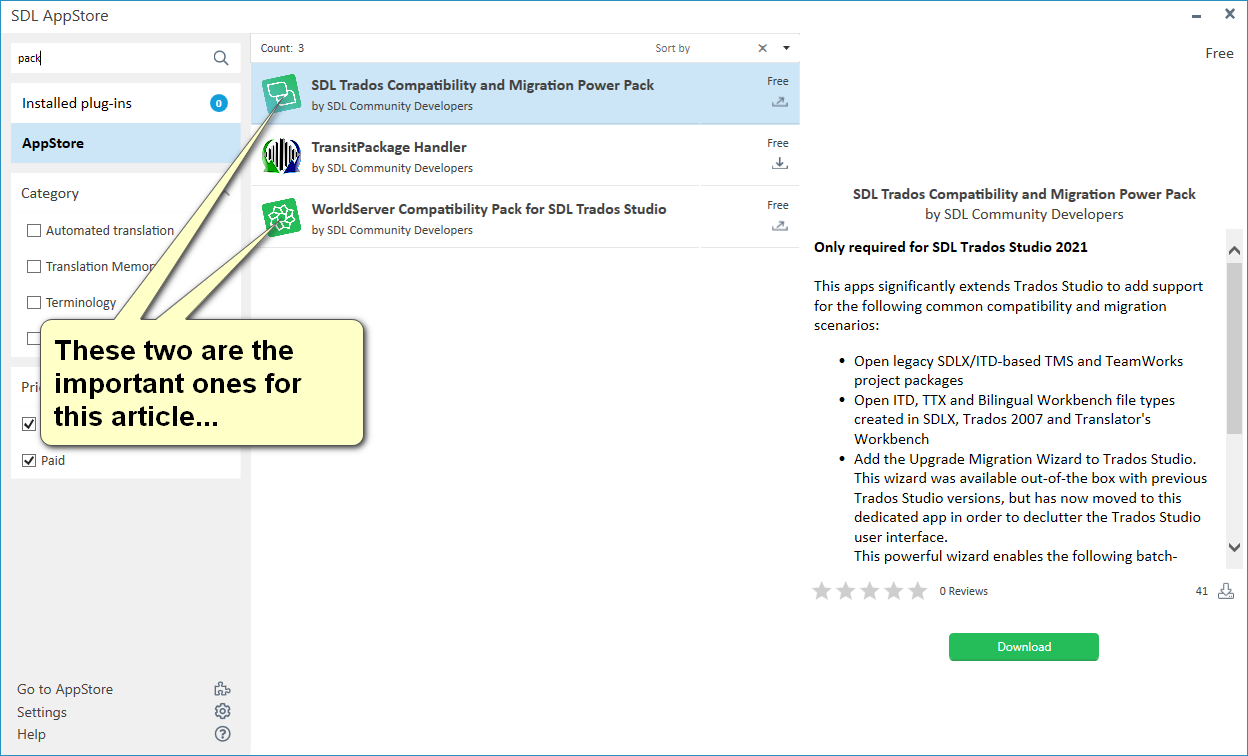
Neither of these two applications are plugin installers (*.sdlplugin files), so when you click and download they’ll be placed into here:

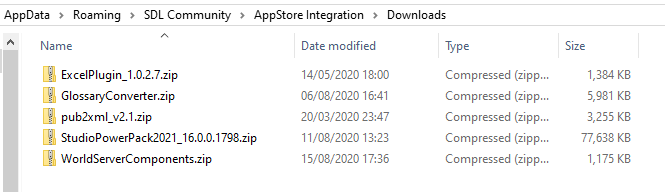
You will be prompted to get them so don’t worry about not being able to find them, but you will need the extra steps to unzip and run the installers. Nonetheless, a fairly trivial exercise.
These applications will restore the features that were removed from Studio, so if you did use them all is well… or is it?
What’s still missing?
Since releasing we have already seen that the main thing people were looking for were these three things:
- ability to open WorldServer Packages
- ability to use the Upgrade Translation Memory routines to merge SDLTM files (Studio Translation Memories)
- ability to add a TMX to your project and have it immediately upgraded to SDLTM through a “Quick Upgrade” routine
There are other things in the applications, but these are the ones people are missing so far. The good thing is that the first two of these three are restored when you install the applications. The bad thing, and this is what we’ve lost, is that the “Quick Upgrade” feature is gone. But it’s not the end of the world because there are various solutions to work around this if you just want an SDLTM from the TMX.
Upgrade the TMX
To do this use the Upgrade Translation Memories button from the Translation Memories View:

You’ll find this after installing the StudioPowerPack2021_16.0.0.1798.exe you downloaded from the AppStore. It’s probably further over to the right in your ribbon… I took some artistic liberty with the screenshot to make it more visible. You could also add it to your Quick Access Toolbar if you need it often:

Use the Glossary Converter
The latest version of the Glossary Converter has some very neat new capabilities, and this includes the ability to create an SDLTM from any of the supported filetypes:

So…
- select the SdlTM (SDL Translation Memory) output format
- check the box to Use the selected output format for any input format
Then just drag and drop your TMX right in. The beauty of this workaround is that the Glossary Converter is a standalone application so even if you’re in the middle of your work in Studio you can still run it without breaking a sweat.
Import your TMX
This isn’t really the same thing, but I’m mentioning it because someone is bound to tell me you can also import the TMX into an SDLTM. Of course, this is possible in a number of ways and I’m sure everyone will know how to do that already. But it’s just not a quick conversion of the TMX into it’s own SDLTM. You’d have to create the empty SDLTM first and then import the TMX… surely faster to use one of the two workarounds above.
What about the future?
So that’s the bad news, we have won some and we’ve lost some. All in all I think the benefits far outweigh the loss in this case for the majority of users. The improved performance we are seeing in Studio is a massive win and allows the development team to build on what they have achieved with this release which has to be good for everyone.
Longer term I think we’ll see the development look at how they can bring back any features missing if we hear about this from our userbase. But not using the older codebase that was a weight around their necks for years.
In the meantime I’m sure you’ll find it’s pretty easy to install these applications from the AppStore, and the workarounds although inconvenient are not the end of the world, and in my opinion they are a small price to pay for now so we can look forward to a brighter future.
One more thing…
If you happen to be looking for the *.ttx (TRADOStag… old Trados Workbench format), *.itd (SDL Edit… old SDLX format) or *.doc(x) (SDL Trados Translator’s Workbench… bilingual Word file format, also useful for Wordfast bilingual DOC(X)) then make sure you look here after installing the SDL Trados Compatibility and Migration Power Pack:
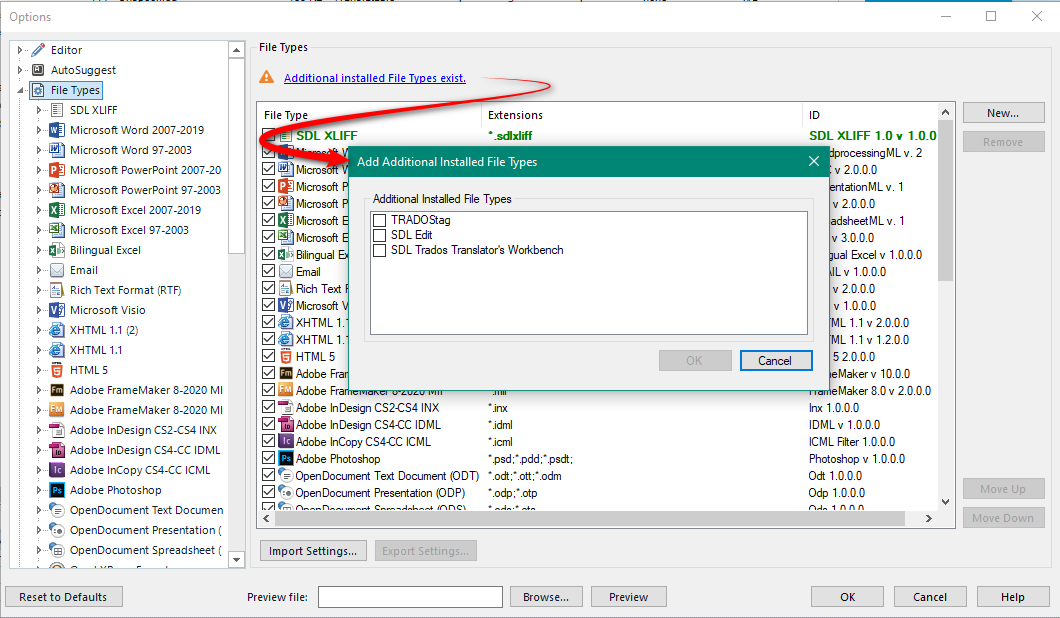
The post Some you win... some you lose first appeared on multifarious.